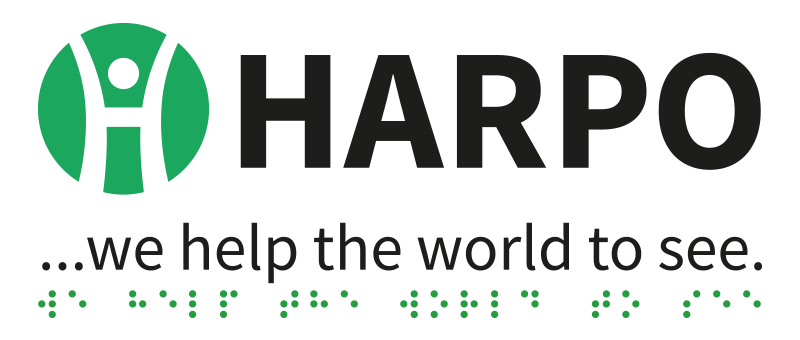The Mountbatten Brailler Tutor Information page is relevant to this model only. If you need information on legacy models of Mountbatten Brailler – please visit: Mountbatten Brailler Legacy Models Distributor Page. If you are looking for general information on the new Mountbatten Brailler Tutor – please go to the top menu and choose MOUNTBATTEN.
On the current page, you will find troubleshooting information and software updates for the Mountbatten Brailler Tutor.
Mountbatten Brailler Tutor Test Procedure
When received, the Mountbatten Brailler Tutor should be ready to use. If an initial test is needed for whatever reason (e.g. packaging damaged during transport), please use this procedure: Testing Procedure for MB Tutor
The following video shows the process of testing:
Mountbatten Brailler Tutor Software Downloads
The files available for download from this page are the latest versions of the MB Tutor firmware. The device has three separate microcontrollers inside. All three have their own firmware software, and each of them is updated differently:
These files are meant to be used and distributed by Mountbatten Service Agents; please proceed cautiously.
To let you know, end-users should be aware that loading Mountbatten firmware incorrectly can result in expensive service to rectify software failures; please do this yourself only on the advice of your distributor and with their support ready on hand.
For information meant for end-users on updating Mountbatten Brailler Tutor main unit please refer to: https://mountbattenbrailler.com/downloads-technical/
All instruction files included on this page are PDF files, which will require Acrobat Reader or a similar PDF reader to open.
Mountbatten Brailler Tutor Firmware Files and Instructions
Keeping your machine up to date:
1. To update your MB Tutor to the latest firmware version, please:
- click the following link – this will download the MBUPDATE.TUT-1.7.9.zip file: firmware
- unzip the archive file downloaded
- place the MBUPDATE.TUT folder with its contents in the root folder of a Pendrive (USB thumb memory)
- connect sycz a prepared pendrive to the right-hand USB socket on the MBTutor
- while the USB drive is placed in the socket (when MB Tutor is on), you will hear a „USB memory connected” message
- choose menu System -> Update device
- after an additional prompt, the update process will start automatically
To see the MB Tutor firmware change log please read this file: Changelog.txt
In case of any problems, please see the following videos:
Example of a situation that leads to a failed update state (due to a corrupt update file or to removing the pendrive from the USB socket):
Failed update process due to a missing or corrupt update file placed in the root of the USB pendrive memory. When you restart the unit you will hear the following:
When the update fails, you need to use a USB pen drive memory with the update file in the root directory and follow this procedure:
When the update fails as above, you need to long-press the on-off button
While the unit doesn’t work as expected, you may force-stop it with a long press of the on-off button like this:
2. To update your MB Tutor Advanced Features to the latest version, please:
- click the following link – this will download the MBUPDATE.TUT.ADV-0.53.zip file: advanced firmware
- unzip the archive file downloaded
- place the MBUPDATE.TUT.ADV folder with its contents in the root folder of a pendrive (USB thumb memory)
- connect such a prepared pen drive to the left-hand USB socket on the MBTutor
- choose menu System -> Update device -> Update advanced features
- after an additional prompt, the update process will start automatically
To see the MB Tutor firmware change log, please read this file: AdvChangelog.txt
3. To update your MB Tutor keyboard internal firmware to the latest version, please:
- click the following link – this will download the programming keyboard.zip file: keyboard firmware
- unzip the archive file downloaded
- run the unzipped program TutorKeyboardUpdate.exe
- follow the instructions in this document: MBT-SI08 – Reflash_keyboard.pdf
4. To re-flash your MB Tutor main unit firmware, please:
- click the following link – this will download the boot1_1_4.bin.zip file: firmwarereflash
- unzip the archive file downloaded
- follow the instructions in this document: MBT-SI09 – Reflash_stm.pdf
Mountbatten Brailler Tutor Troubleshooting
Please refer to the following file with descriptions of typical failures and links to pdf files with solution descriptions: MBT-D01-Bug_and_solution_log.pdf