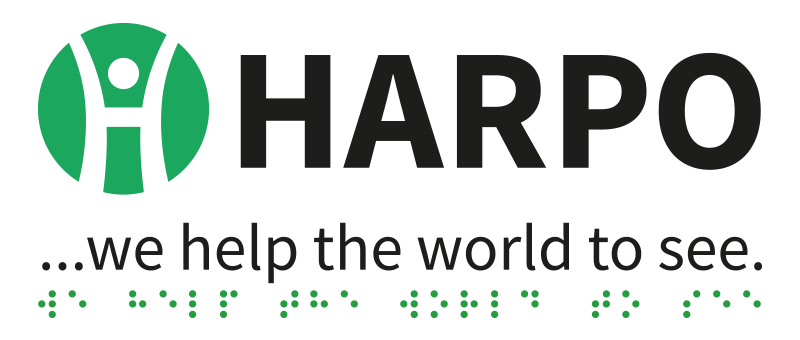For user manuals and other information relevant to legacy Mountbatten Braille Whisperer and Mountbatten Brailler Classic please see this page:
Mountbatten Brailler Tutor User Guides
The most current versions of the User Guides for your MB Tutor are available on this site.
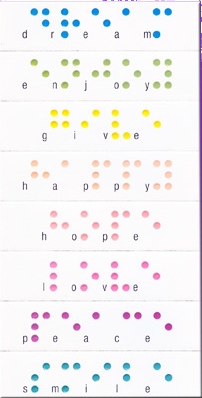 Click on the links to access these files in pdf format.
Click on the links to access these files in pdf format.
- Mountbatten Brailler Tutor – User Manual – English
- Mountbatten Brailler Tutor – Quick Start Guide – English
Mountbatten Brailler Tutor – available languages
To find out the status of your language for the Mountbatten Brailler Tutor please check this page:
Mountbatten Brailler Tutor languages
Mountbatten Brailler Tutor firmware downloads
Keeping your machine up to date:
1. To update your MB Tutor to the latest firmware version, please:
- click the following link – this will download the MBUPDATE.TUT-1.7.9.zip file: firmware
- unzip the archive file downloaded
- place the MBUPDATE.TUT folder with its contents in the root folder of a Pendrive (USB thumb memory)
- connect so prepared Pendrive to the right-hand USB socket on the MBTutor
- while the USB drive is placed in the socket (when MB Tutor is on), you will hear a „USB memory connected” message
- choose menu System -> Update device
- after an additional prompt, the update process will start automatically
To see the MB Tutor firmware change log please read this file: Cnangelog.txt
In case of any problems, please see the following videos:
Example of a situation that leads to a failed update state (due to a corrupt update file or to removing the pendrive from the USB socket):
Failed update process due to a missing or corrupt update file placed in the root of the USB pendrive memory. When you restart the unit you will hear the following:
When the update fails, you need to use a USB pen drive memory with the update file in the root directory and follow this procedure:
When the update fails as above, you need to long-press the on-off button
While the unit doesn’t work as expected, you may force-stop it with a long press of the on-off button like this:
2. To update your MB Tutor Advanced Features to the latest version please:
- click the following link – this will download the MBUPDATE.TUT.ADV-0.53.zip file: advanced firmware
- unzip the archive file downloaded
- place the MBUPDATE.TUT.ADV folder with its contents in the root folder of a pendrive (USB thumb memory)
- connect such a prepared pen drive to the left-hand USB socket on the MBTutor
- choose menu System -> Update device -> Update advanced features
- after an additional prompt, the update process will start automatically
To see the MB Tutor firmware change log please read this file: AdvCnangelog.txt
Mountbatten Brailler with MBMimic, MB-Comm
MBMimic for iOS/Android
MBMimic is an app that enhances the power of Mountbatten Brailler, MBMimic is available free of charge for all iOS users in App Store.
MBMimicX is an app that enhances the power of Mountbatten Brailler, MBMimicX is available free of charge for all Android (version 10 or higher) users in Google Play Store.
MB-Comm for Windows
MB- Comm for Windows is here for free download. Required USB cable connection with the Mountbatten.
When you connect MB Tutor with a PC through a USB cable for the first time Windows 10 system (or newer) will look for the needed drivers and install them automatically. In the rare case when it does not happen – please download and install them from here:
Braille Graphics
Making pictures from the Mountbatten Keyboard
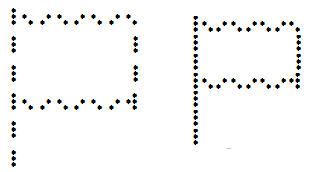
In normal Braille, or non-graphics mode, your Mountbatten allows the correct amount of space between Braille characters and between lines of Braille for reading. In Graphics Mode, these spaces are reduced so that it is possible to make unbroken lines of dots.
The effect of reducing the spacing between characters and lines can be seen in this graphical example. In the first picture of a flag, the normal line spacing means the picture has gaps, making it more challenging to identify. The second picture has had the gaps reduced, and the line of the flagpole is now continuous, while the edges of the flag have smaller gaps.
When your MB is in Graphics Mode, typing at the keyboard can produce an image. The simplest example is a rectangle:
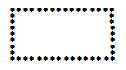
This rectangle can be made by typing the following three lines:
p c c c c c c th l space space space space space space dots 4 5 6 v - - - - - - number sign
For the rectangle, the PC keyboard keystrokes are:
pcccccc? l space space space space space space _ v------#
For more Braille drawings, you can type on the Mountbatten keyboard,
click the link to Marie Porter’s book: „So What About Drawing?”.
For user manuals and other information relevant to legacy Mountbatten Braille Whisperer and Mountbatten Brailler Classic please see this page: